Should I upgrade to Windows 7? A quick primer
October 30, 2009 by Phil Montero
This is a questions I am sure many of you are asking yourself – and a lot of people have been asking me. So with Microsoft’s Windows 7 now a week old here are my thoughts and some links to help you make this decision for yourself.
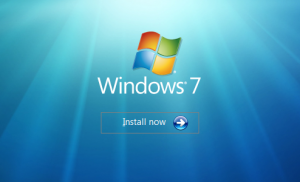 If you’re running Vista – it’s almost a no brainer. It’s no surprise to anyone all the issues Vista has. It has made many people down right disgruntled (me being one of them). Plain and simple Windows 7 is what Vista should have been. It takes less resources to run (even runs on portable netbooks), it’s snappier, more stable, works with more hardware, and had some really nice interface improvements that are more fun and can make you more productive. The great thing if you are upgrading from Vista is that you don’t have to reinstall everything – you can just run the upgrade on your current Vista system and it will keep all your programs and data in place. Of course that being said – make SURE you backup your system before doing the upgrade just in case something goes wrong.
If you’re running Vista – it’s almost a no brainer. It’s no surprise to anyone all the issues Vista has. It has made many people down right disgruntled (me being one of them). Plain and simple Windows 7 is what Vista should have been. It takes less resources to run (even runs on portable netbooks), it’s snappier, more stable, works with more hardware, and had some really nice interface improvements that are more fun and can make you more productive. The great thing if you are upgrading from Vista is that you don’t have to reinstall everything – you can just run the upgrade on your current Vista system and it will keep all your programs and data in place. Of course that being said – make SURE you backup your system before doing the upgrade just in case something goes wrong.
One thing to note is that while I have read that installing Windows 7 on a freshly formatted system only takes about 20 minutes – doing an upgrade to my existing Vista system took almost 5 hours. From what I have heard that is not unusual. However after answering a few initial questions I did not need to interact with or babysit the install. It chugged merrily away on the laptop in my home office and 5 hours later I was punching in the activation code and playing around with the new interface.
Normally I always like to wipe my system clean before installing a new operating system but I honestly am too busy to take the 2 – 3 days it would require to reinstall all of my software along with their various upgrades, patches, and customizations and restore all my data – so I opted this time to upgrade over my existing Vista installation.
If you are planning to upgrade from XP – it’s a bigger decision. You CANNOT upgrade an existing XP installation so your only choice is to backup your system, wipe it completely clean, install Windows 7 and then proceed with the painstaking process of reinstalling all of your software programs, updating them, and restoring all your data. It’s either that or by a brand new computer with Windows 7 on it (although you will still need to install all your software and copy your data onto it).
If you’ve recently made the jump to Windows 7 or you’re thinking about it here are some links to webpages, video, and tip books that will help you make the decision or learn more about your new operating system:
- Windows Upgrade Advisor – Microsoft’s downloadable tool can also run some diagnostics on your computer to determine whether your computer’s hardware meet minimum specifications.
- 5 Things You Should Know About Upgrading From XP to Windows 7
- Windows 7: How to upgrade your computer – Tips on what to look out for should you decide to upgrade your computer, and a consideration of whether it is worth the effort.
- Getting Started with Windows 7 – Some videos from Microsoft introducing new features
- Microsoft Windows Training Portal – A collection of training information. Checkout the section called E-learning where they have some free online courses for Consumers, IT Pros, and Information Workers teaching you about the best new features.
- Windows 7 Videos and Tours – More videos about new features including a few 7-second demos.
- Free e-book: Windows 7 Tips and Tricks eBook – This free windows 7 tips and tricks e-book from Microsoft provides quick guide and tips to make your windows 7 experience smooth and easy.
-
Free e-book: Windows 7 troubleshooting tips – a short e-book called “What You Can Do Before You Call Tech Support.” written by the same person who wrote the Windows 7 Resource Kit.
Why I’m still planning on switching to Mac:
Although I’m very impressed with Windows 7 and consider it MUCH better than Vista I’m still planning on making a switch. Windows Vista was the last in a series of straws for me that made me (like many other people) decide to switch to a Mac. While I haven’t made the jump yet – I am still planning on doing this in the not too distant future. I’m doing a lot more multimedia these days (which the Mac excels at) and I’ve migrated many of the programs and systems I use to the cloud (Gmail, Google calendar, Google Docs, WordPress, Highrise for contact management, etc.). This means that I can pretty much be platform agnostic as most of what I do simply requires an internet connection and a browser. Macs have better hardware, are more stable, plus there is the great advantage that a Mac can run both the Mac OS and Windows so I can have the best of both worlds. When I get my Mac I can install Windows 7 on it and can then run pretty much any program or work with any file.
So should you upgrade to Windows 7? The choice will depend on your hardware and your time. I hope this blog post will help you make that decision and make the most of Windows 7 if you do.
Will you be upgrading? Leave a comment below to share your thoughts about whether you are upgrading to Windows 7 or not and why.

