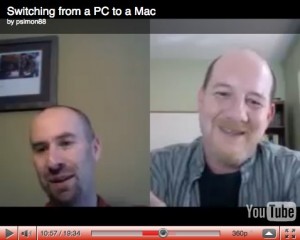How to send mail from your own domain using Gmail and your iPhone
February 11, 2011 by Phil Montero · 177 Comments
In my blog post yesterday I showed you how to configure Google Sync to keep your Gmail, Google Calendar, and Contacts in sync with your iPhone, iPad, or iPod Touch. Those steps work great if you use your Gmail address as your primary email address but they won’t let you send mail from your own domain.
I have several different email addresses with different domains names all forwarding mail to Gmail and thanks to it’s flexibility I was able to configure Gmail so that I can send or reply from any of them (with one being the default address for new messages). For example even though I use Gmail as my email program I rarely use my Gmail address – instead my FROM address is phil@theanywhereoffice.com.
Although Gmail handles this perfectly I was disappointed when first configured my iPod Touch a few years back using Google Sync that it ignored these settings and always sent mail from my Gmail address. This was unacceptable to me as I wanted emails I sent to come from my business address and didn’t want to confuse my clients, customers, and colleagues. I hunted and searched and tested and finally found out how to get this to work. You can still use the steps I shared in yesterday’s post/video to sync your Google Calendars and contacts with your iPhone but you need to turn off the mail option there and follow some special (and somewhat convoluted) steps to get the mail to sync with Gmail AND send from your own domain.
No worries – I’m here to help. I recorded 2 videos for you below walking you step-by-step through the entire process. The first step would be to have mail from your other domain forward to your Gmail account. I assume you’re probably already doing this but if not you’ll need to go into your current email settings for your domain and set it to forward your mail to your Gmail account. The steps for this will vary depending on how you currently get your email – most likely these settings can be controlled in the control panel of your web or email host.
The next step is to configure Gmail to send mail from your own domain rather than using your Gmail address. Watch this video to learn how to do this:
The final step is the tricky part – how to get your iPhone, iPad, or iPod Touch to sync with Gmail and use your own domain. Make sure to follow all the steps in the next video – there are a few gotcha’s (like one part where you have to set it up with your Gmail address, back out, then go back in and Read more
How to sync your iPhone, iPad or iPod Touch with Gmail, Google Calendar and Contacts
February 10, 2011 by Phil Montero · 40 Comments
If you have an iPhone, iPad or iPod Touch and you use Google’s services (Gmail, Calendar, and Contacts) the video below will walk you step-by-step through the best way to sync all your data seamlessly with your Apple Device. Although these devices have a built in Gmail option it has some major limitations – specifically it doesn’t offer the ability to sync contacts over the air and limits you to one primary calendar.
I have tried several different ways and found Google Sync (which acts like a Microsoft Exchange connector) works great. I used it for years on my iPod Touch and now that I’m the proud owner of a new Verizon iPhone 4 (I am stoked) I used this same method to keep my iPhone and Google services perfectly in sync. One of the great features is that it lets you sync multiple Google Calendars (up to 25). That means when you create a new appointment in the calendar on your iPhone you can add it to any of the Google calendars you have access to (your own or any shared calendars).
Watch my video below and follow along with your iPhone, iPad, or iPod Touch as I show you how to sync your mail, contacts, and multiple Google calendars with your Apple device so you can send/receive mail, schedule appointments, and call any of your contacts from anywhere – instantly. Now that’s The Anywhere Office in action!
Note that Google Sync is only supported on iOS versions 3.0 and above. You can check your current version by going to Settings > General > About > Version. If your business, school, or organization uses Google Apps, your administrator will first need to enable Google Sync before you can take advantage of this feature.
If you prefer written instructions Google provides them here but I figured it would be easier to follow along as you watch the steps in this video.
These steps work great if you are using your Gmail address as your primary email address. If you prefer to send mail from your Gmail account (and your iPhone, iPad, or iPod Touch) using your own domain (ie I send email from @theanywhereoffice.com) then you will want to check out my next article and video where I’ll walk you through how to change the mail setup. It’s tricky but I found a way to get it to work so stay tuned!
(BTW all the video of me configuring the iPhone was actually shot with the video camera on another iPhone – how cool is that!)
OnlineColleges.org :: Database of Top Accredited Online Colleges
January 31, 2011 by Jason Montero · 5 Comments

Online Colleges and Degree Programs
I was recently made aware of OnlineColleges.org by one of the sites co-creators, Chase Gugenheim. This site represents a remarkable amount of research into online and distance education resources and they are organized intelligently and intuitively.
I wish this site had existed when I was working as an Academic Adviser. This database of 343 accredited online colleges and universities is a comprehensive and unbiased resource for students, educators, or anyone looking for a flexible option to further their education.
Take a look and see if you can find a program that fits your needs – and if you do, I recommend you follow an excellent piece of advice from Online Colleges: ‘If you are interested in enrolling in an online college, request information from at least 4 schools that have a degree you wish to pursue; there are differences between each school’s program that are best explained by the schools themselves.’
Online Colleges :: 300+ Top Accredited Online Colleges.
Two Phil’s Talk About Switching From Windows to Mac
January 13, 2011 by Phil Montero · 3 Comments
As you know I have done a series of posts (with many more to come) about my switch last year from PC to Mac. Well recently, thanks to the amazing social media tool that is Twitter, I met Phil Simon. He is the author of several books the most recent of which is The New Small. The book looks awesome and I just started reading it last night. I’ll be interviewing Phil here soon and giving away a copy of the book.
After chatting Phil and I realized we had a lot more than a first name/hairline in common – we both were born in Brooklyn NY, grew up in New Jersey, went to school in Ithaca NY and have a lot of the same views about emerging technologies and how small businesses/entrepreneurs can leverage these tools to grow their businesses. We also like the same music (especially Rush, Pink Floyd and the Police) and have a very similar sense of humor (I think that is a NY/Jersey thing).
We also both recently switched from using PCs to Macs and are both now happily plugging away on our MacBook Pros. He also wrote a series of posts detailing his transition to the Mac. I was sharing some of the great apps I discovered with him and told him about eCamm Call Recorder which makes it super easy to record Skype video and audio chats. He was excited by this and asked if we could do a video interview me about my switch to the Mac so I could share some tips. Of course I said YES – so visit his blog and check out the interview.
I’ll be returning the favor and interview Phil in the coming weeks once I finish reading The New Small and giving away a copy to a lucky reader so be sure to check back!
What technology made the biggest difference for you in 2010?
January 5, 2011 by Phil Montero · 7 Comments
 Let me start by wishing you Happy New Year! At the end of each year I take some time to reflect on all the things I’m thankful for and you being a reader of this blog is certainly one of them.
Let me start by wishing you Happy New Year! At the end of each year I take some time to reflect on all the things I’m thankful for and you being a reader of this blog is certainly one of them.
The end of each year also leads me to reflect on the biggest technology changes that the previous year held – not just in technology advancements but also in what technology personally made the biggest difference in my life and work.
It also makes me wonder what 2011 has in store for us. I’m sure the Consumer Electronics Show (CES) being held in Vegas this week will give us a glimpse into that.
In looking at the biggest tech impacts of 2010 I found a great article from TechCocktail.com:
Best of 2010 Tech, Year In Review
This year has been loaded with innovations both online and off. Many of these innovations were made by the companies we would expect, like Apple, Google, Facebook, etc. But there were also some fresh faces that pushed us to new heights. As Tech Cocktail toured the country looking at new innovations and followed known companies throughout the year, several trends became very clear: 2010 was the year of the iPad, Facebook updates, daily deal services, mobile apps and social geo-location features. Check out our list and if you think we’ve missed anything, leave a note in the comments.
Their list hit most of the major advancements of the year. Beyond what they mentioned in their list I think another big technology step was small businesses and entrepreneurs embracing cloud computing. While cloud computing certainly isn’t new it seems people took greater notice of it and a greater understanding of what it means to live and work in the clouds (watch my video intro on cloud computing). There was certainly no shortage of commercials and articles touting the benefits of the cloud.
But what about you personally? What technology made the biggest impact in your life or business? For me it was Read more